How QuickBooks Helps You Accelerate Receivables
Posted on September 16, 2015 byGetting paid by your tenants in a timely fashion is one of the biggest challenges of being a landlord. QuickBooks can help in several ways.
You’re meeting your business goals. Making sure that every property that has a tenant has been invoiced in QuickBooks. (You invoice in QuickBooks so you can track the timely payments made by the tenants.) You take advantage of vendor discounts. Basically, doing everything in your power to keep cash flow humming.
But you can’t control how quickly your tenants pay you.
You can, though, use QuickBooks’ tools to:
- Make it easier for tenants to remit their payments,
- Remind tenants about unpaid balances, and
- Keep a close eye on unpaid invoices.
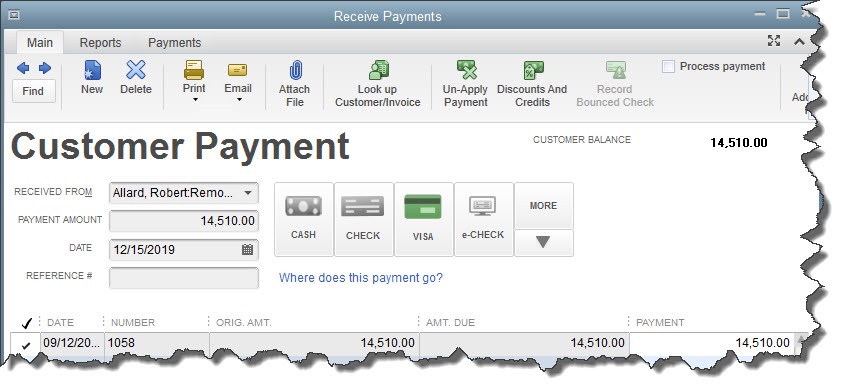
Figure 1: QuickBooks lets you accept payments from tenants in multiple forms. Accepting credit cards and e-checks is likely to speed up your receivables.
Process Plastic
You can, of course, offer tenants a discount for paying early. That may work in some cases. But accepting credit cards and e-checks is likely to be more effective. It also has other positive impacts on your business, including:
- A more professional image. What do you think when you purchase goods or services from a business that doesn’t accept credit cards? In 2015, this is unusual. It may make tenants wonder why. And you work too hard to preserve your reputation to give anyone reason to question your standing.
- Time savings for you. How much time do you spend logging checks and running to the bank with deposits? It’s much faster to simply record a credit card payment.
- Convenience and goodwill for tenants. Your tenants will appreciate the time that they’ll save, which translates to a feather in your cap.
There are extra costs associated with setting up what’s called a “merchant account.” And you’ll have to learn how to set up an account and process payments. But once you’ve done so, you’ll be able to invoice tenants in QuickBooks and let them pay immediately by credit card. If you ever have the occasion to accept payments out of the office, you’ll be able to use your smartphone or tablet to accept them.
We’d like to see you take this positive step for your business, so let us know when you’re ready. We’ll help with setup and implementation.
Send Statements
This may be an area of QuickBooks you’ve never explored. Statements are just what they sound like: detailed summaries of what each customer owes over a period of time that you email or print and send by U.S. Mail.
QuickBooks makes this very easy. Start by either clicking the Statements icon on the home page or by opening the Customer menu and selecting Create Statements. The window above appears, laying out the three steps required:
- SELECT STATEMENT OPTIONS. Be sure that the Statement Date is correct. Then indicate whether you want your statements to include transactions within a specified date range or all transactions that are past due by more than a specified number of days.
- SELECT CUSTOMERS. You can generate statements for one tenant, all tenants, or a designated group in between.
- SELECT ADDITIONAL OPTIONS. You’ll have several decisions to make here about your statements’ content and appearance. Let us know if you have questions about any of these.
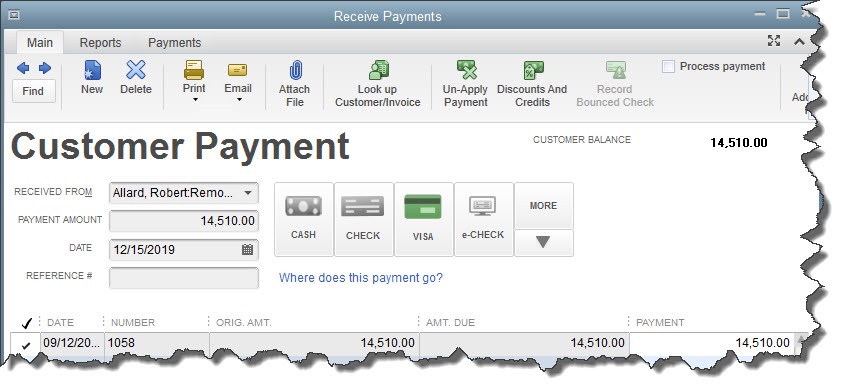
Figure 2: You have a lot of options to choose from when you create statements in QuickBooks
Track Outstanding Receivables
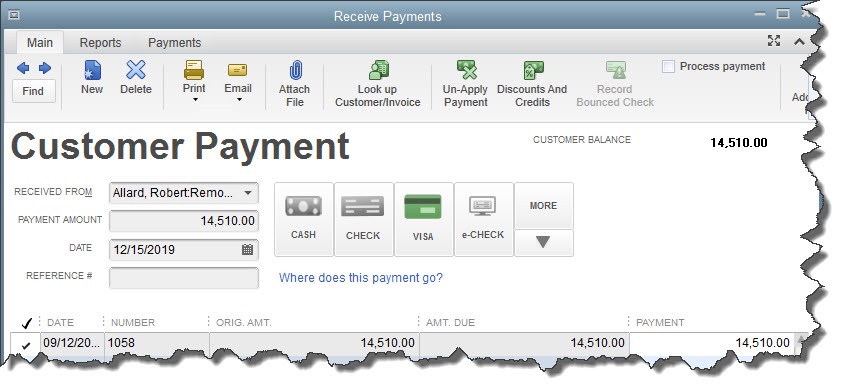
Figure 3: When you create the Open Invoices report, make sure that the Aging and Open Balance columns will display.
As a small business owner and/or manager, there are certain QuickBooks reports that you should be looking at frequently. One of them, Open Invoices, gives you an instant status update on your outstanding receivables. But it’s important that you set up the report to give you the exact information you need.
Open the Reports menu and select Customers & Receivables | Open Invoices. If you need to change the date range, click the down arrow to the right of the Dates field in the upper left to display your options and choose. Then click Customize Report above that. The window pictured above opens. Grab the scroll bar under COLUMNS and move it down until you see Aging and Open Balance. If there are no check marks in front of them, click in the column to create them.
There are other reports you’ll want to look at regularly as you try to accelerate incoming tenant payments, like A/R Aging Summary and A/R Aging Detail. If we’re not already working with you on reports, creating and analyzing the critical financial reports that we should be generating monthly or quarterly, let’s set up a meeting. We can give your copy of QuickBooks a tune-up at the same time to be sure that you can keep accepting those payments accurately.
